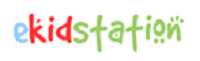How To Add Charts In PowerPoint?
Bhumika Goel / September 2023
What are charts?
Charts are essential visual tools that represent complex data in simplified graphical formats. Almost all the major industries, like business, finance, information technology, and education, uses charts to present crucial information, trends, and relationships in an organized and engaging format. With their ability to provide valuable insights and support decision-making based on data, charts are indispensable resources for communicating important information to stakeholders. As such, they are an effective means of conveying complex data to diverse audiences clearly and concisely.
Important characteristics of Charts
- Data Visualization: The raw data get simplified through eye grabbing visuals like bar graph, pie chart, lines etc. The graphical data clearly depicts the patterns and trends insight.
- Simplicity: Charts simple design representation of data help users understand the data quicly and conciesly.
- Multiple Chart Types: Data representation is possible with multiple chart types. Each chart variation supports specific data types and purposes. Common chart types include bar charts, line charts, pie charts, scatter plots, and area charts.
- Clarity: Labels and Titles attached with charts makes the graphical information easily readable for its users.
- Comparison: We often compare different data with the graphs. Comparisons help us understand the latest trends and patterns followed in a dataset.
What are different types of Charts in Microsoft PowerPoint?
Following is the list of some of the charts supported by MS PowerPoint 11
| Chart Type | Chart Use |
|---|---|
| Bar Graph | Compare different categories of data. |
| Box Plot | Show how the data is distributed. |
| Line Chart | Depicts the trends over a period of time. |
| Pie Chart | Reveals the division of data into different segments. |
| Area Chart | Demonstrate trend and magnitude of change over time. |
| Bubble Chart | Set forth a relationship between 3 variables using bubbles. |
| Heatmap | Distribution of data using color intensity |
| Histogram | Represents distribution of numerical data |
| Sunburst | Visualizes hierarchical data structures. |
| Scatter Plot | Exhibits relationship between two variables. |
| Waterfall Chart | Shows how an initial value is affected by intermediate positive or negative values. |
| Gantt Chart | Reveals project schedules and timelines. |
What are the steps to insert chart in PowerPoint presentations?
Here are the steps.
- Open and launch MS PowerPoint in your computer system.
- Open an existing presentation or create a new one by selecting “Blank Presentation” or a suitable template.
- Click on the slide where you want to insert a graph.
- Navigate to the “Insert” tab in the PowerPoint ribbon at the top of the window. Locate the “Chart” option.
- Clicking on “Chart” will open a dialog box where you can select the chart type you want. PowerPoint offers various chart types like Bar, Line, Pie, etc. Select the chart type that suits your data and click “OK.”
- After clicking “OK,” an Excel sheet will appear on your slide. Edit and replace the default data in the Excel sheet with your own data. You can either paste data from another source or type it in directly.
- Customize Your Chart data and adjust title, design style and data range per your requirement.
- Move and resize the graphic to best fit the slide area.
- Last step is to save your presentation.
Benefits of using visual data representation
- Sets forth a Clarity of data: Charts make complex data more understandable and visually appealing.
- Facilitates Data Comparison: Charts facilitate easy comparisons between data points.
- Enhances Resemblance: People remember visual information more effectively.
- Visual Clarity: Visual data representation simplifies its statistical complexity. This enables the audience to easily grasp and follow data trends, relationships, and patterns over some time.
- Data Comparison: With the graphical pictures a quick comparison of data trends and figures is possible in a matter of time. Trends and pattern similarities, differences, and key takeaways become handy with the charts.
- Storytelling: A compelling story by visualizing data trends can boost your storytelling skills. Data-driven narratives leave a stronger impact on the audience as compared to anecdote-driven.
- Audience Engagement: Visual elements make the presentation captivating and attract the audience’s attention.
- Data-Based Decision-Making: If your presentation includes data-driven recommendations or decisions, charts provide a clear basis for those conclusions. They can help stakeholders see the evidence behind your proposals and build trust in your analysis.